Tag: Linux
Unifi Video NVR – Gone… and back again!
by firestorm_v1 on Oct.24, 2024, under Embedded devices, Hardware, Hardware Pr0n, Investigative Dissassembly, Linux, Miscellaneous

Over the weekend, I was digging through the expansive parts bin known as the computer room and I had my old Unifi Video NVR jump off the shelf at me. While the Unifi Video product has long since been discontinued, giving way to the Unifi Protect line of NVRs and products, the hardware itself still has a bit of life left to it. In this article, I’ll go over the hardware of the derelict product and see what we can do with it going forward.
(continue reading…)How to use Nagios and NRPE to monitor remote OPNSense HA secondary routers
by firestorm_v1 on Jul.19, 2024, under Linux, Networking, Software
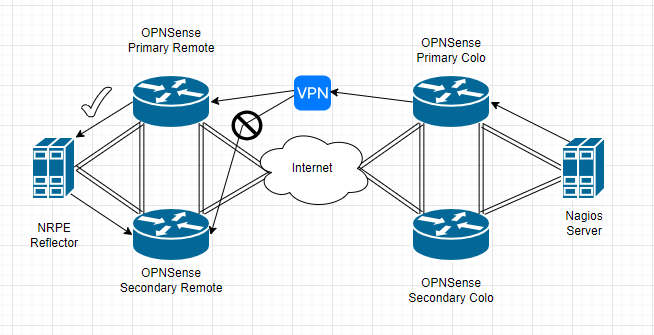
In this article, I’ll be discussing how to use the Nagios NRPE (Nagios Remote Program Executor) service to monitor the remote secondary OPNSense firewall in a high availability configuration to overcome a VPN routing limitation where the secondary instance is not reachable. The root cause is due to the way the VPN routing is performed in OPNSense where the incoming traffic flow won’t communicate due to a routing conflict. While this issue isn’t an OPNSense specific issue (it affects pfSense and other firewalls that use HA/CARP with VPN).
(continue reading…)Quick Hack: Smartctl tests in a nutshell
by firestorm_v1 on Nov.19, 2019, under Hardware, Miscellaneous, Quick Hacks
This quick hack is a quick “need to know” list of Linux’s smartctl commands for hard drive diagnosis. I highly recommend using a USB drive dock for analyzing suspect drives. These commands are OS agnostic provided you’re running the vendor provided smartctl for either Linux or BSD.
For the purposes of this article, /dev/sdb is the drive under test. Make sure you know which /dev entry corresponds with the desired drive.
smartctl -a /dev/sdb Shows all smart attributes of /dev/sdb including test results, and drive make, model, and serial number.
smartctl -t short /dev/sdb Performs a “short” online test of /dev/sdb. Does not print test results. Does not test disk surface readability.
smartctl -t long /dev/sdb Performs a “long” offline test of /dev/sdb. Does not print test results. Tests the entire disk surface for readability and reallocates bad sectors. If your system is under a lot of disk I/O to the disk under test, this will cause the test to take longer to complete (hence running it in a USB dock or other non-system location)
smartctl -c /dev/sdb Estimates how long the disk check will take in minutes (Usually is wrong though, I wouldn’t set my watch by it.)
smartctl -l selftest /dev/sdb Shows the SMART test results table (instead of smartctl -a which shows EVERYTHING).
smartctl -X /dev/sdb Cancels a test in progress.
NOTES: Re-running smartctl -t against a drive already testing will show an error message which includes how long the test will take to complete (unlike smartctl -l, this time is actually more closer to reality).
In some installations that support it, hdparm -S 0 /dev/sdb will prevent a disk from going to sleep, however in theory, the disk should never sleep if it’s under an active test. This will not stop an ACPI sleep or hibernate event from shutting down the disk.
Happy hacking!
FIRESTORM_v1
CVS Netbook Revisited
by firestorm_v1 on Jul.25, 2011, under Embedded devices, Hardware, How-To's, Linux, Software

A few months ago, I posted a hardware teardown of the CVS Sylvania Netbook pictured above. After working with it and performing a lot of research on it, I promised a follow up article, and here it is. To sum it all up, with a bit of modification to the software, a spare SD card and a lot of patience, you can actually turn this thing into a somewhat useful Linux device. There’s also some improvements and suggestions to be had for improving the Windows CE side of things should you decide to continue using it in its default state.
Building Snort and Nessus – Ubuntu IDS Part 3
by firestorm_v1 on May.20, 2011, under Hardware, How-To's, Linux, Security, Software
 In this final article in the three part Ubuntu IDS series, we will go over installing, compiling and configuring Snort and Nessus on our new IDS device. We will use Snort to analyze traffic as seen by the IDS and we will use Nessus to perform vulnerability testing on the network. The process for installing Snort will also cover installing SnortReport provided by Symmetrix Technologies so we can translate Snort’s cryptic messages into a more readable format that we can take action on. Read on as we wrap up the installation and finish our IDS device.
In this final article in the three part Ubuntu IDS series, we will go over installing, compiling and configuring Snort and Nessus on our new IDS device. We will use Snort to analyze traffic as seen by the IDS and we will use Nessus to perform vulnerability testing on the network. The process for installing Snort will also cover installing SnortReport provided by Symmetrix Technologies so we can translate Snort’s cryptic messages into a more readable format that we can take action on. Read on as we wrap up the installation and finish our IDS device.
Setting up bonding networking -Ubuntu IDS Part 2
by firestorm_v1 on May.04, 2011, under Hardware, How-To's, Linux, Security, Software
In an earlier article, I demonstrated how you can build a passive monitoring device for an Ethernet network as the first part to a three part project to build a home IDS device. In this article, the second in the series, I will describe how to set up the networking for an IDS using the passive tap that I built earlier.This setup will involve using a technique called bonding to take two physical interfaces and bond them together, creating a logical interface that we can use for Snort. This article will also explain where is the best location to place the tap and what you can expect to see once the networking is set up using common Linux utilities like tcpdump.
Build a Passive Ethernet Tap – Ubuntu IDS Part 1
by firestorm_v1 on Apr.06, 2011, under Hardware, How-To's, Linux, Security, Software
One of the things that the GCIA study has taught me is that being able to monitor the network your computer is on is a critical necessity to maintaining a secure network. Corporate environments can set up IDS devices to monitor traffic however monitoring doesn’t work unless you have proper connectivity to what you want to monitor. Unfortunately, most of us don’t have central wiring in our house and expensive managed switches that can set up span sessions with which to monitor traffic in transit. In this HOWTO, I will cover how to build your own monitoring connection that you can use on your own network to monitor traffic without breaking the bank. This article is first in a three part series on how to build your own home IDS for monitoring your network traffic. Look for the other two sections soon!
(continue reading…)
Installing Minecraft Server in Ubuntu Server
by firestorm_v1 on Jan.09, 2011, under How-To's, Linux, Software
 Ok, I’ll admit it. I’ve been caught by the Minecraft bug. It bit me hard and of course I learned rather quickly that there is a problem with using two laptops to play Minecraft on and that is that it’s a pain in the posterior to move your save games around. In this article, I will be covering how to install Minecraft Server on a new installation of Ubuntu 9.04LTS. These instructions will work for all current versions of Ubuntu, so if you’re using something newer or something older, these instructions should get you up and running in no time. (continue reading…)
Ok, I’ll admit it. I’ve been caught by the Minecraft bug. It bit me hard and of course I learned rather quickly that there is a problem with using two laptops to play Minecraft on and that is that it’s a pain in the posterior to move your save games around. In this article, I will be covering how to install Minecraft Server on a new installation of Ubuntu 9.04LTS. These instructions will work for all current versions of Ubuntu, so if you’re using something newer or something older, these instructions should get you up and running in no time. (continue reading…)
Hardware Pr0n: Sylvania “netbook” from CVS
by firestorm_v1 on Jan.08, 2011, under Embedded devices, Hardware, Hardware Pr0n, Investigative Dissassembly, Windows
Well, the annual gift-giving season has drawn to a close and now we are left with retailers trying to get rid of all that extra stuff that thy have left over in their inventories. Of course as a hardware geek, I’m always on the look out for another great hack. While at my CVS I came across a Sylvania netbook device for under $100. Even better, I got mine as an open box for only $30 making it an awesome find. Read further to discover what this little beastie’s hiding under its hood. (continue reading…)
Dead Dockstar Resurrected with JTAG!
by firestorm_v1 on Sep.08, 2010, under Embedded devices, Hardware, How-To's, Linux
The reason I haven’t written any more about my fun with the Dockstar was that due to an unfortunate set of circumstances I was left with a bricked dockstar. (read: I did something stupid.) After performing a lot of research and thanks to a bunch of people over at the PlugApps.com Forum site who helped me, I was able to get it running. Read more for a complete list of what you will need including how to build an adapter and where to get the needed JTAG kit. (continue reading…)



